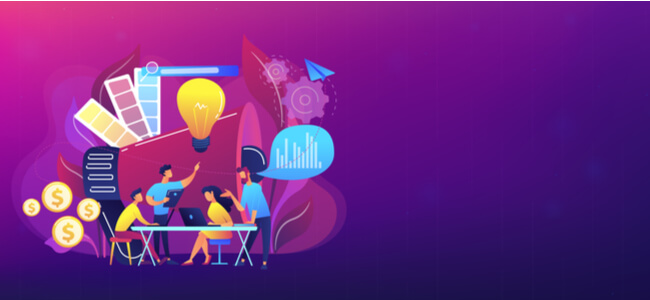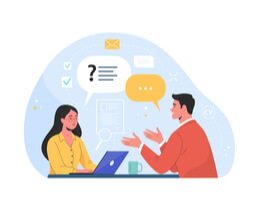How To Create A Website With Constant Contact

Written By Jason Rowse - Digital Marketing Expert Updated: 09/06/2021 |
In the world of business, having a digital storefront is vital. If you would like to get started with a website builder that can create a gorgeous web portal for your business without compromising on the design due to limited skills in website or software development, Constant Contact is loaded with the right features for small enterprises.
Keep reading to explore the steps for launching a website in 15 minutes with Constant Contact.
What Is Constant Contact?
Founded in the 1990s, Constant Contact offers a plethora of marketing software for small businesses and freelance professionals seeking to upgrade their customer relationship techniques.
While its email marketing software is filled with unlimited features and state-of-the-art tools, you can also get started with a responsively-designed website using its software.
If you’re an enterprise-owner looking for hassle-free website design, this solution offers a range of features such as using the Unsplash image library or editing your website appearance with precision.
The intuitive builder is easy to use for beginners without any coding knowledge. It works by generating a website with AI-assisted decision-making tools.
You can even customize your website for mobile users if that’s your requirement. The best thing is that you can sell up to three items with this website builder for free too.
It offers customer support in the US, Canada, Australia, France, Germany, India, Spain, Mexico, and the UK in case you encounter any issues.
Features:
- One-year free domain
- Free hosting
- Unlimited storage and products
- Fast load response time with CDN
- WYSIWYG Website builder
- Free SSL certificate
- Blogging tools
- Payment integration
- SEO tools
- Tax management
- Logo maker
- Contact list management
- Analytics and reporting
- Layout and widget modifications
- Phone/chat support
Pricing:
- Free Version
- Starter: $10 per month
How To Build A Site In No Time
Did you know it takes just about 50 milliseconds for your target customer to judge your website? When it comes to online sites, the design speaks faster than the text and that’s exactly where Constant Contact can come in handy.
Follow the three steps listed below to see just how simple the process can be.
Install The Platform
The first step when getting started with Constant Contact is the installation of the software on your computer. You can use the 1-click WordPress installer via a hosting service such as BlueHost.
Once you’ve entered your business details and payment information, you can get your own domain via hosting services.
For example, on BlueHost, you could start by choosing from different plans such as Basic at $3.95 per month, Plus at $5.95 per month, or Choice Plus at $6.95 per month.
You need to make sure you select the right hosting plan based on the needs of the website you’re setting up.
Depending on the speed and capacity of your computer, the installation process will be quicker.
Choose Your Theme
The next step is to pick the primary, secondary, and tertiary colors of your website typically in the form of a theme.
In this case, the priority is to choose a theme that resonates with your target audience and not just your brand values.
For example, if your target audience is a peppy millennial woman traveler, you can choose from hundreds of paid and free travel-related themes on Constant Contact.
You can modify the theme settings as demonstrated below.
- Colors: Light/Dark with Minimal, Bright, or Pastel color-themed bricks.
- Fonts: Choose from font size, font styles such as presets or custom fonts.
- Effects: Enable activation time for effects.
Customize
The entire weight of making your website stand out from the sea of competitors depends on personalization.
You can use this solution to add branding features like logos and custom images at the drop of a hat.
Here are helpful seven steps for customizing your digital storefront.